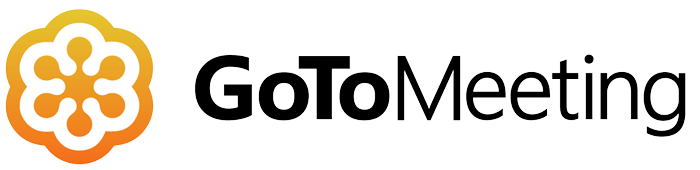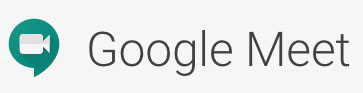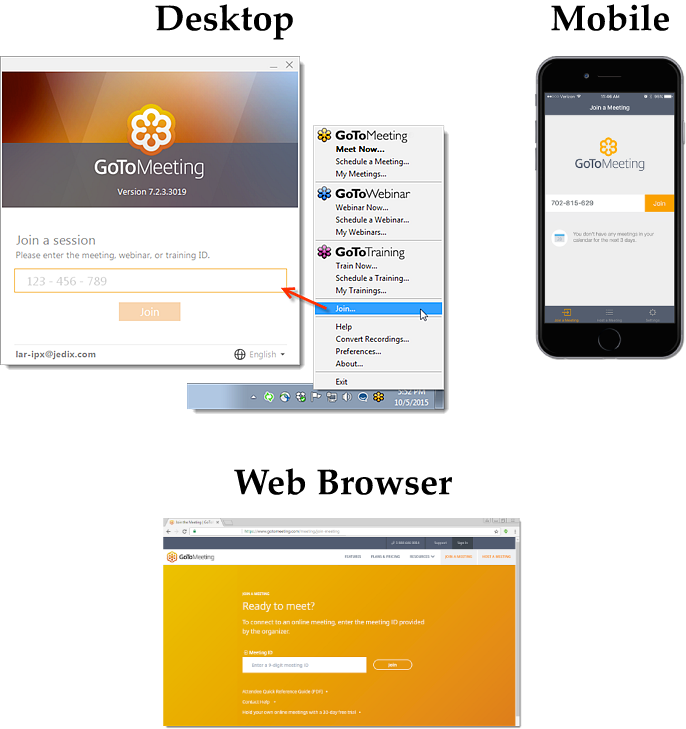For attorneys in the age of COVID-19 and social distancing, scheduling a consultation with new or existing clients will be an ongoing challenge. Although nothing beats an in-person meeting with prospective clients, secure and reliable video conferencing is the next best thing. Furthermore, with so many people having to use this technology to see their family, friends, and for business, most are getting comfortable communicating this way.
Now is the perfect time to introduce your clients to video conferencing! We can create an easy to follow instruction page for any video conferencing tools you use. Just include a link to your page for any client correspondence.
Schedule a Virtual Meeting With Us!
There’s no reason to put your life on hold during the COVID-19 pandemic. We now have the capability to meet face-to-face via GoToMeeting secure video conference.
We can meet with you on multiple platforms!
Contact us to schedule a consultation today!
Email: [email protected] or call (206) 203-0918
Instructions For GoToMeeting
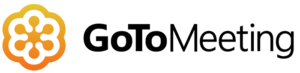
Please use the handy steps below to prepare for your meeting.
Step 1
If you’re planning to use your desktop or mobile device, you can download the GoToMeeting App through your app store or at gotomeeting.com. If you prefer not to install an app, you can simply use your browser to connect to a meeting at https://www.gotomeeting.com/meeting/join-meeting
Step 2
A) Join from meeting link provided – When the meeting is setup, you should receive a link that will automatically open the GoToMeeting app and open the video conference meeting.
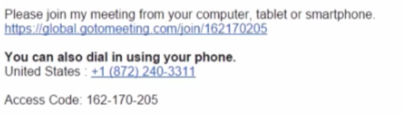 B) Mannually join the meeting – IF you have problems getting into the meeting with the link provided, you can simply open the GoToMeeting App and enter the meeting ID.
B) Mannually join the meeting – IF you have problems getting into the meeting with the link provided, you can simply open the GoToMeeting App and enter the meeting ID.
GoToMeeting Video Tutorial
Watch this video tutorial for more details on the features of GoToMeeting
Contact us to schedule a consultation today!
Email: [email protected] or call (206) 203-0918
Instructions For Google Meet
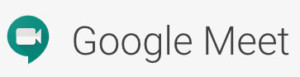
Please use the handy steps below to prepare for your meeting.
Step 1
If you’re planning to use your desktop or mobile device, you don’t have to download anything.. just go to your meeting invite or https://meet.google.com/.
Step 2
A) Join from meeting link provided from a Google Meeting Notice. When the meeting is setup, you should receive a link that will automatically open the Google Meet video conference meeting.
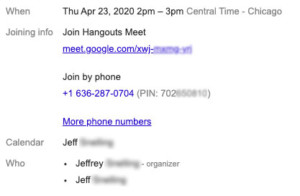
B) Join manually by going to the Google Meets page and typing the meeting code:
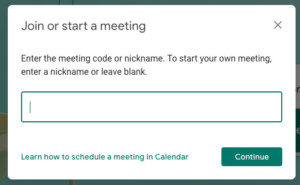
Google Meet Video Tutorial
Watch this video tutorial for more details on the features of Google Meet
Contact us to schedule a consultation today!
Email: [email protected] or call (206) 203-0918
Instructions For Zoom

Please use the handy steps below to prepare for your meeting.
Step 1
If you’re planning to use your desktop or mobile device, you can download the Zoom Meeting App through your app store or at https://zoom.us/support/download. If you prefer not to install an app, you can simply use your browser to connect to a meeting at https://zoom.us/join
Step 2
A) Join from meeting link provided. When the meeting is setup, you should receive a link that will automatically open the Zoom Meeting app and open the video conference meeting.
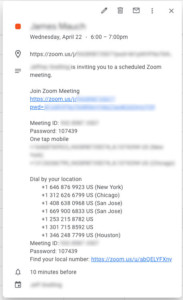 B) Manually join the meeting – IF you have problems getting into the meeting with the link provided, you can simply open the zoom.us website or App and enter the meeting ID.
B) Manually join the meeting – IF you have problems getting into the meeting with the link provided, you can simply open the zoom.us website or App and enter the meeting ID.
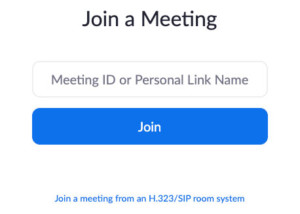
Zoom Video Tutorial
Watch this video tutorial for more details on the features of Zoom